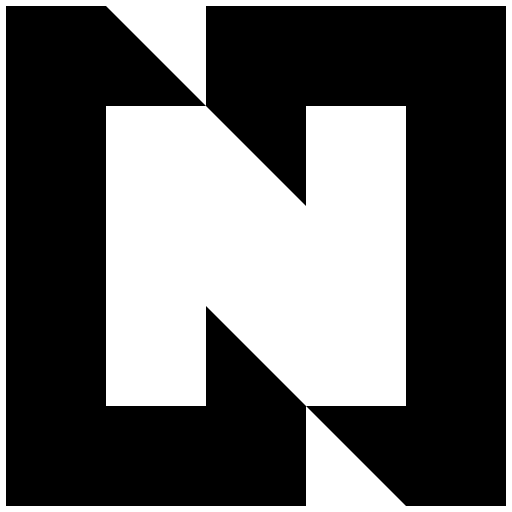Deploy
Vercel Deployment Steps
1 Start Deployment
Click https://vercel.com/new/clone?repository-url=https://github.com/Levix0501/notra&env=NEXT_PUBLIC_LOCALE,AUTH_SECRET,DATABASE_URL,DIRECT_URL,SUPABASE_URL,SUPABASE_API_KEY&project-name=notra&repository-name=notra to start deployment.
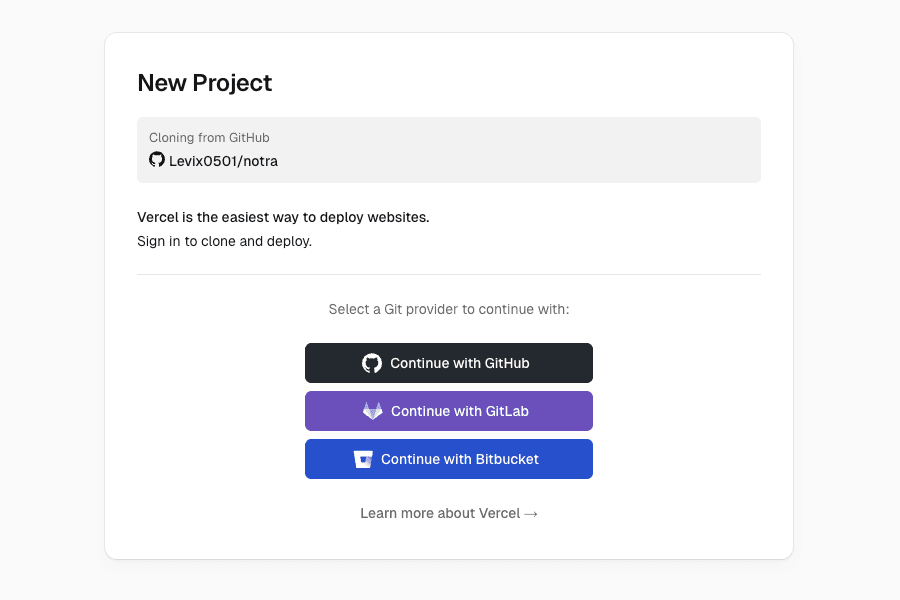
Log in to Vercel, it is recommended to log in with a Github account.
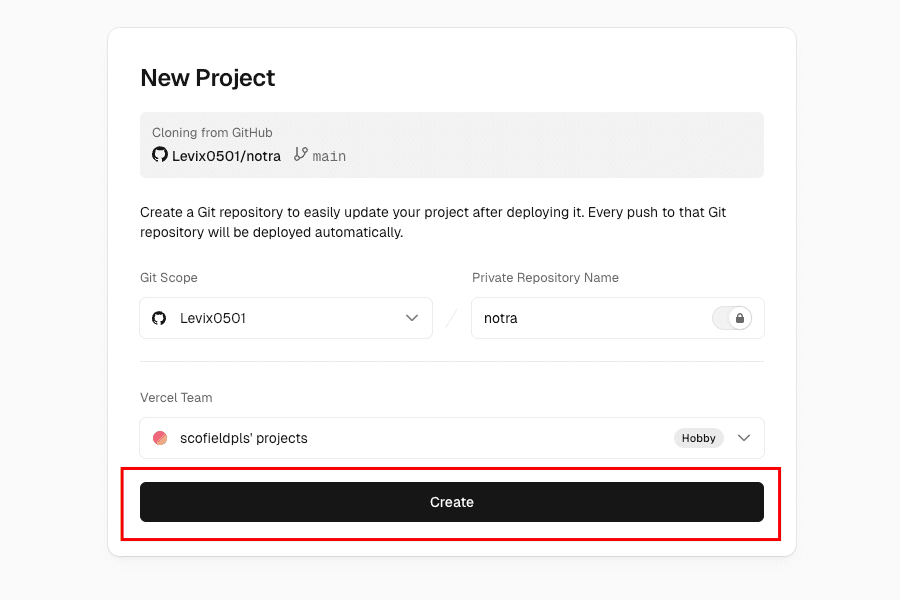
Click Create
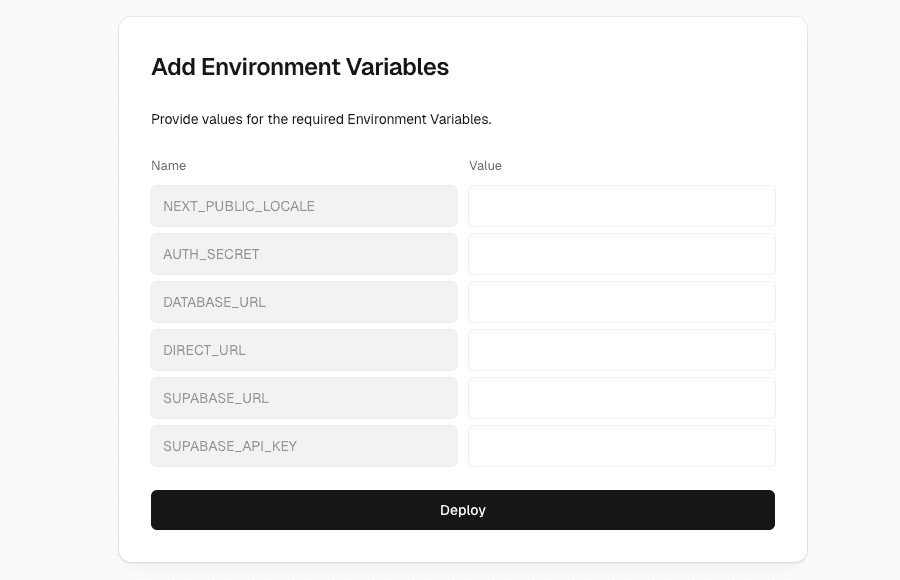
2 Environment Variables
2.1 NEXT_PUBLIC_LOCALE (Optional)
Used to set the website language, options: en, zh

Currently supported languages: English (en), Simplified Chinese (zh).
2.2 AUTH_SECRET (Required)
AUTH_SECRET is a core security key in Auth.js.It is mainly used for encryption and signing, ensuring user identity and session security.

You can generate it online using an existing third-party tool:
Click Generate
Copy the key
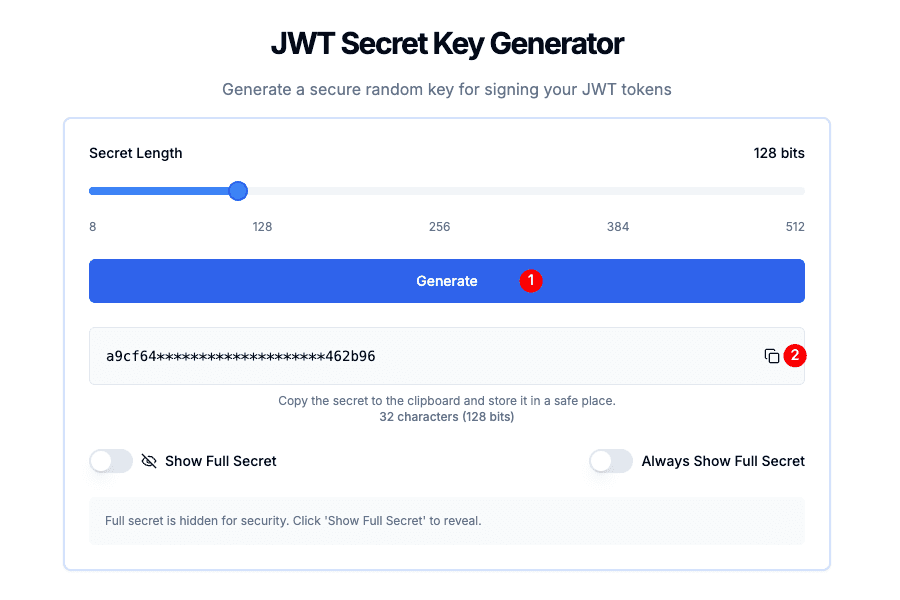
2.3 Other Environment Variables
DATABASE_URL, DIRECT_URL, SUPABASE_URL, and SUPABASE_API_KEY — the usage and retrieval methods of these four environment variables will be introduced in the next section.
3 Supabase
Supabase provides a PostgreSQL-based database and object storage (used to store images and other files), making it convenient to quickly build the core data and file management capabilities of your application.
3.1 Create a Project
Visit: https://supabase.com/
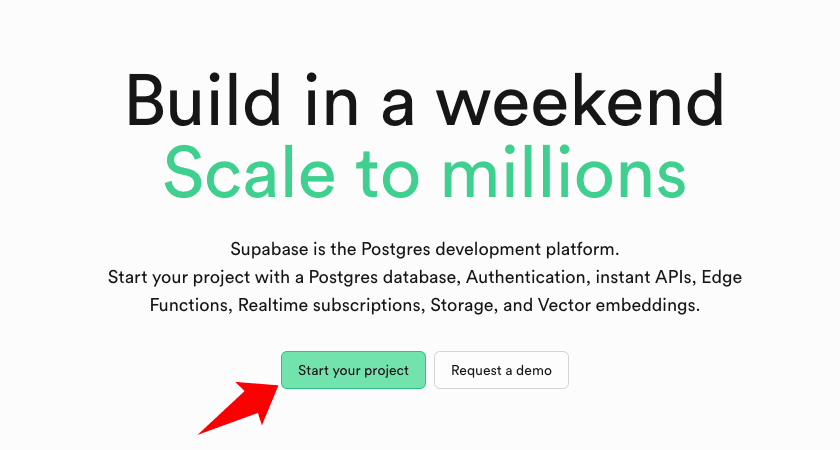
Click Start your project
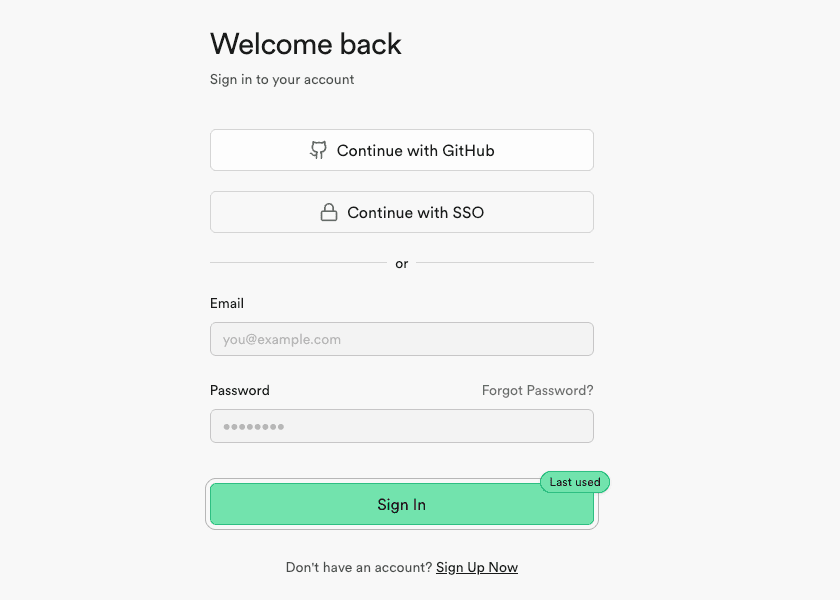
Log in to Supabase (recommended to log in with a Github account). After logging in, visit: https://supabase.com/dashboard/new
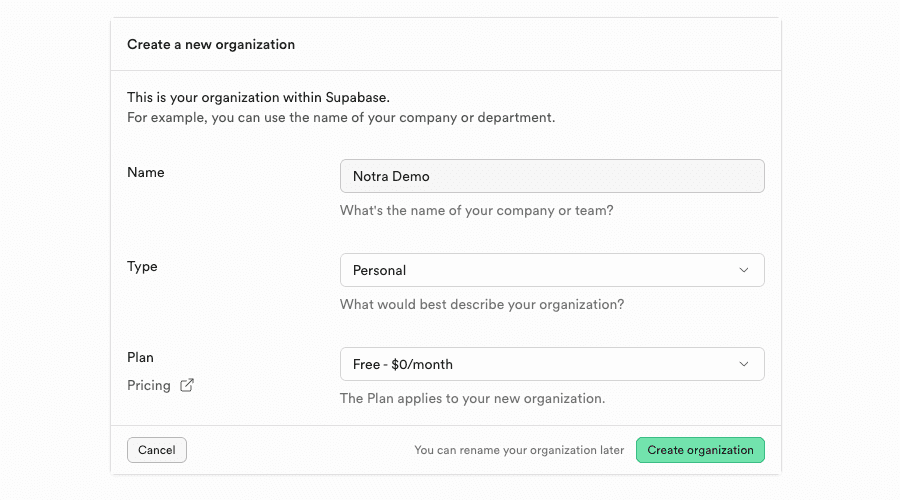
Click Create organization
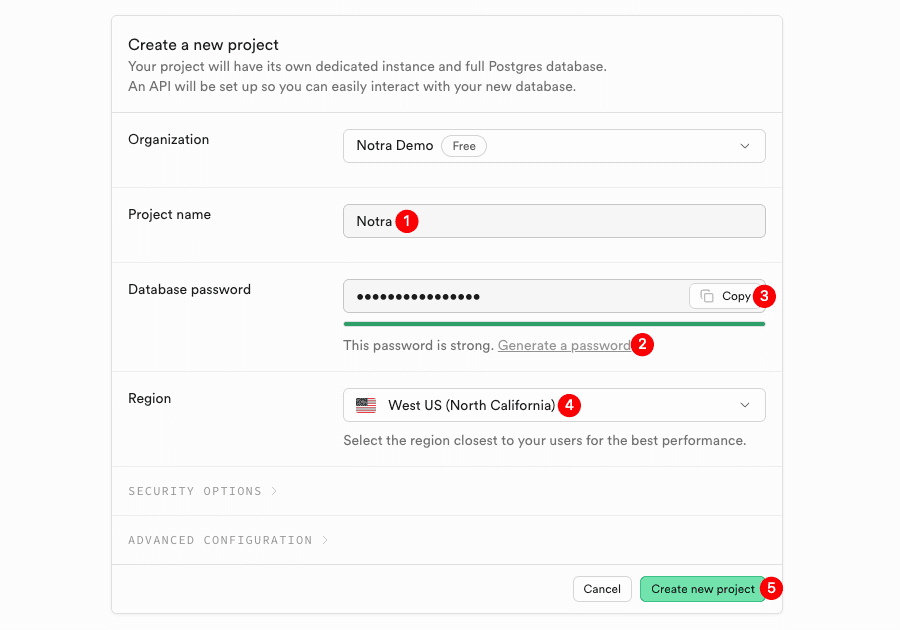
Follow these steps:
Enter Project name
Click Generate a password to generate a database password
Click Copy to copy the password and save it locally for later use
Choose a region (recommended: West US (North California))
Click Create new project
3.2 DATABASE_URL & DIRECT_URL

Click Connect

In the pop-up dialog, select ORMs, then replace [YOUR-PASSWORD] in DATABASE_URL and DIRECT_URL with your database password. Enter them into the Vercel environment variables.
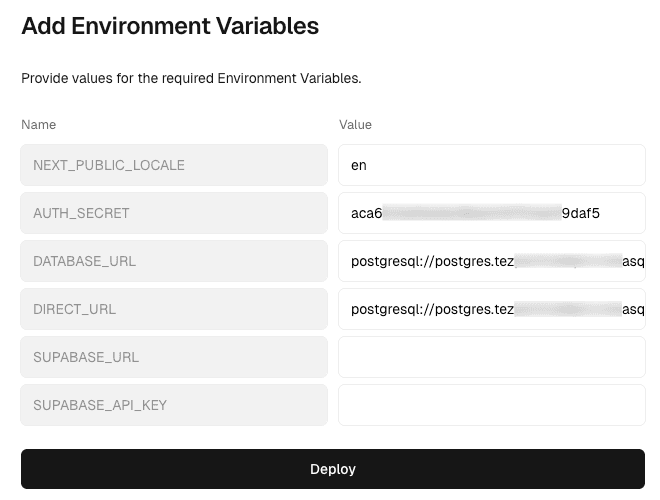
3.3 SUPABASE_URL
Click Project Settings
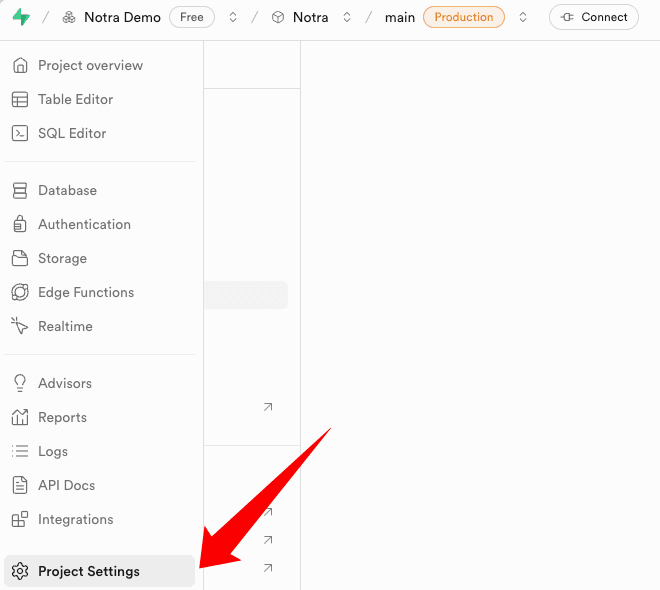
Click Data API
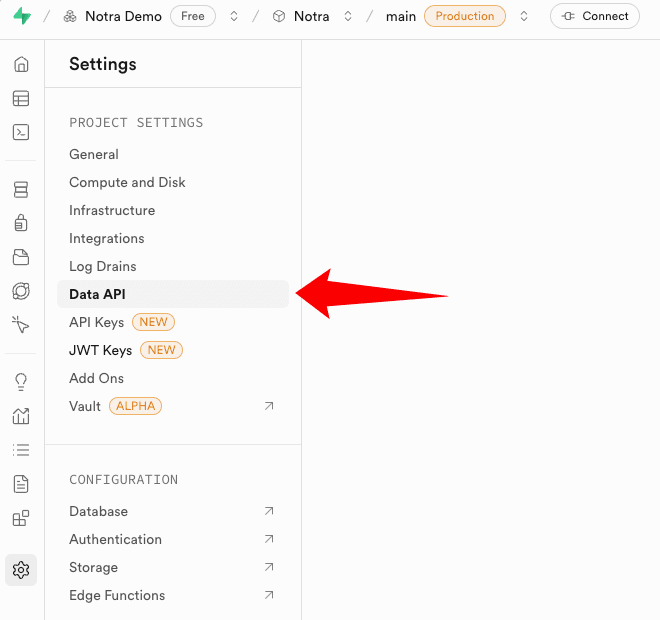
Copy Project URL

Enter it into SUPABASE_URL

3.4 SUPABASE_API_KEY

Click API Keys
Select API Keys
Click Create new API keys
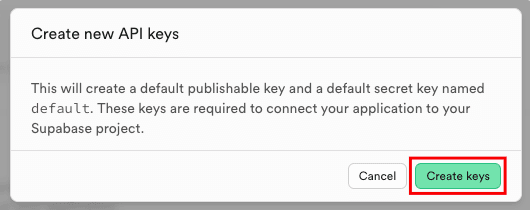
In the pop-up dialog, click Create keys
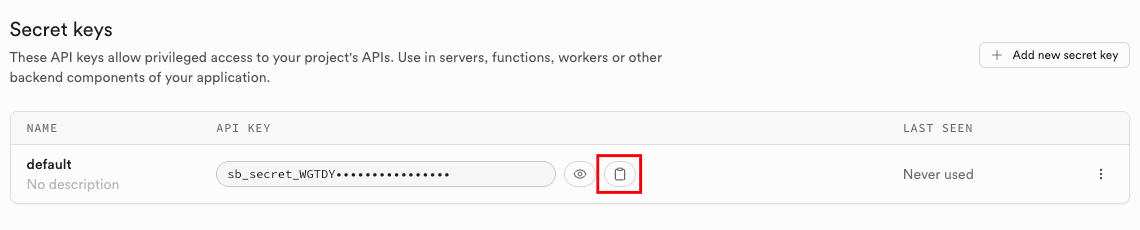
Copy the API KEY

Enter it into SUPABASE_API_KEY
4 Deployment
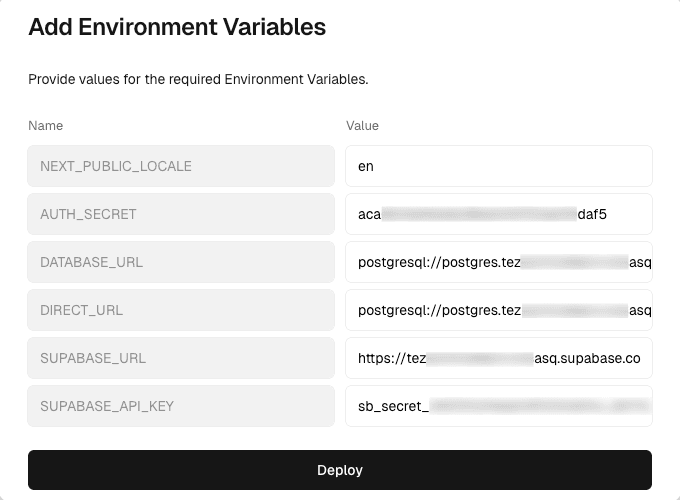
After filling in all the environment variables as described above, click Deploy
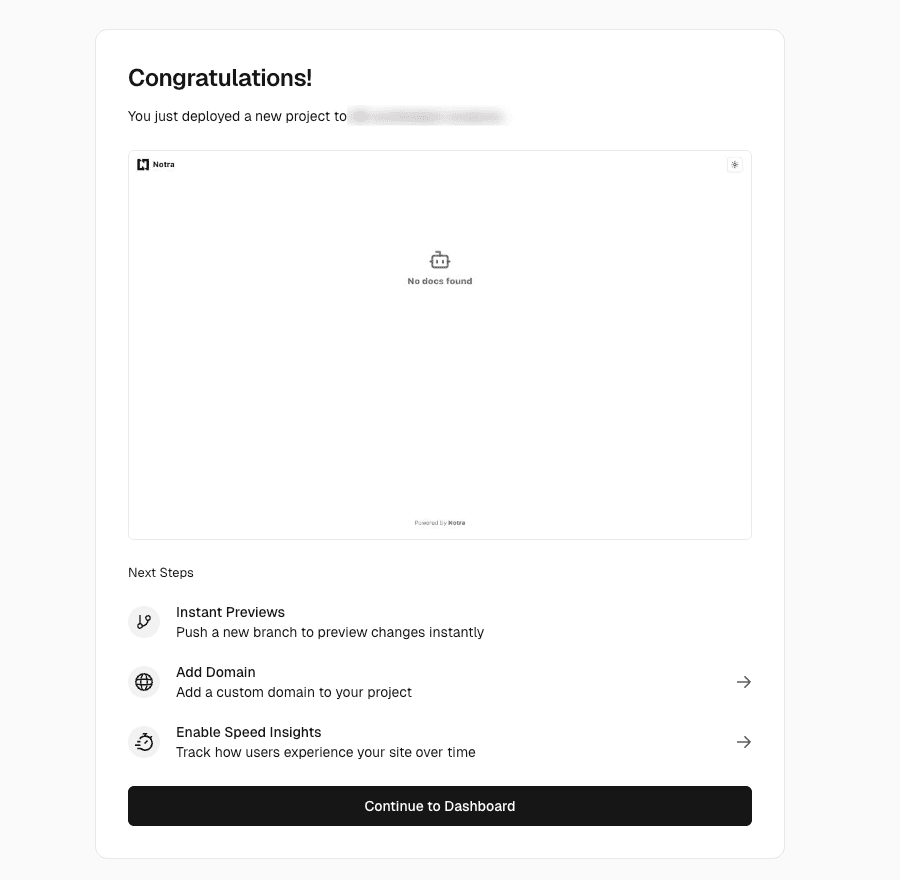
After a successful deployment, click Continue to Dashboard.
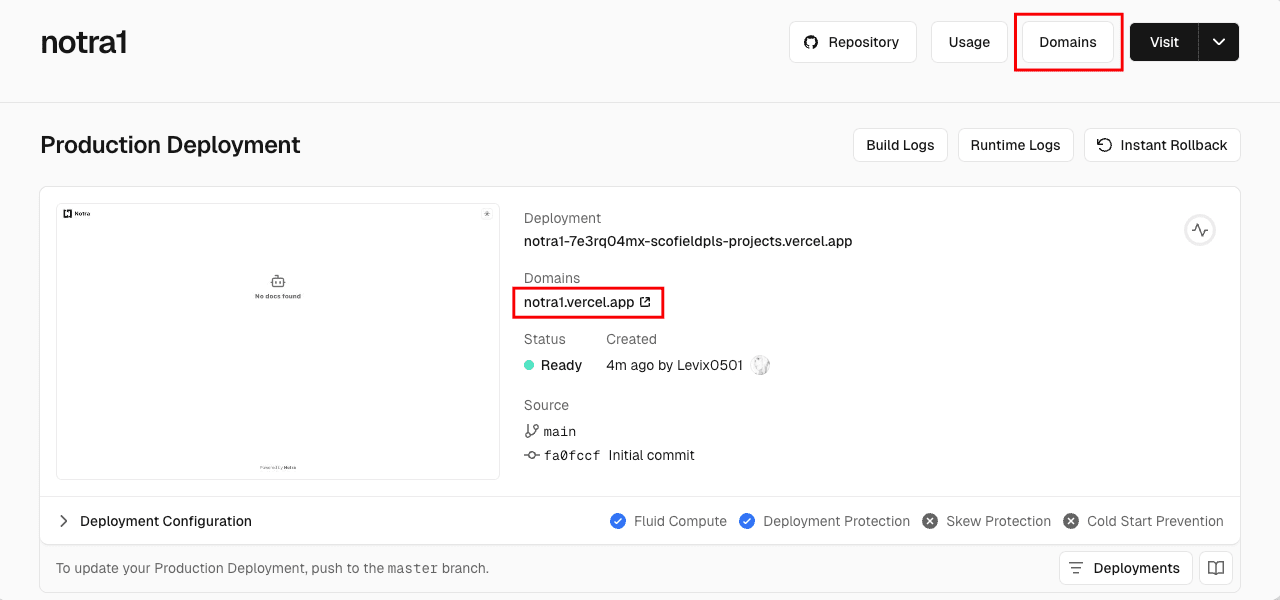
Visit the domain automatically assigned by Vercel to access your personal website.
You can also set up a custom domain.